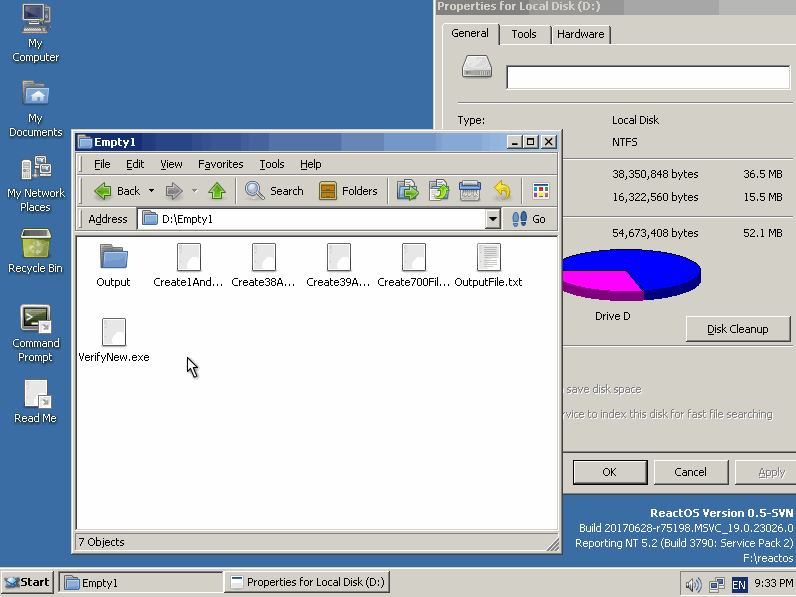Differences Between FAT32, exFAT, and NTFS and Their Relation to BIOS/UEFI and MBR/GPT
File systems play a critical role in how data is stored and accessed on storage devices. Among the most common file systems are FAT32, exFAT, and NTFS, each with distinct characteristics that make them suitable for specific use cases. These file systems also interact differently with system firmware standards like BIOS and UEFI, as well as partitioning schemes like MBR and GPT.
FAT32 (File Allocation Table 32-bit)
Overview:
FAT32 is one of the oldest file systems still in use today, introduced in 1996 as an improvement over FAT16.
It is highly compatible across operating systems, including Windows, macOS, and Linux, and is widely supported on external devices like USB drives and SD cards.
Key Features:
Maximum File Size: 4 GB.
Maximum Partition Size: 2 TB (with some tools, up to 16 TB on certain platforms).
Compatibility: Universally compatible but lacks modern features like security and journaling.
Relation to BIOS/UEFI and MBR/GPT:
FAT32 is commonly used for bootable USB drives, especially when creating installation media for older BIOS-based systems.
BIOS systems often require FAT32 for boot partitions.
UEFI systems can also use FAT32 for the EFI System Partition (ESP), as it is part of the UEFI specification.
Can work with both MBR and GPT, but MBR is more common due to its historical prevalence in BIOS systems.
exFAT (Extended File Allocation Table)
Overview:
Introduced in 2006, exFAT is an evolution of FAT32 designed for flash storage devices.
It offers better scalability than FAT32 and removes many of its size limitations while retaining broad compatibility.
Key Features:
Maximum File Size: 16 exabytes (practically limited by OS implementation).
Maximum Partition Size: 128 PB.
Compatibility: Supported on modern versions of Windows, macOS, and Linux (with additional drivers in some cases).
Relation to BIOS/UEFI and MBR/GPT:
exFAT is not as commonly used for boot drives but is ideal for large external storage devices where FAT32's limitations are restrictive.
While exFAT can technically be used on bootable partitions, it is not officially supported by UEFI for the ESP.
Can work with both MBR and GPT partitioning schemes.
NTFS (New Technology File System)
Overview:
Introduced by Microsoft in 1993 with Windows NT, NTFS is a robust, feature-rich file system designed for modern operating systems.
It supports advanced features like journaling, permissions, encryption, and file compression.
Key Features:
Maximum File Size: 16 EB (with theoretical limits far exceeding practical use).
Maximum Partition Size: 256 TB.
Compatibility: Fully supported by Windows. Limited support on macOS and Linux (read-only without additional software).
Relation to BIOS/UEFI and MBR/GPT:
NTFS is the default file system for Windows installations.
BIOS systems do not natively support NTFS for booting, requiring tools like bootloaders to interpret the file system.
UEFI systems can boot directly from NTFS partitions, provided the firmware supports it (e.g., with drivers included in Windows UEFI bootloaders).
Commonly used with GPT for modern systems but also works with MBR for backward compatibility.
BIOS vs. UEFI
BIOS (Basic Input/Output System):
A legacy firmware interface that initializes hardware during the boot process.
Works with the MBR partitioning scheme, which supports up to 4 primary partitions and disks up to 2 TB in size.
UEFI (Unified Extensible Firmware Interface):
A modern replacement for BIOS, offering faster boot times and advanced features.
Supports the GPT partitioning scheme, which allows for virtually unlimited partitions and disks larger than 2 TB.
Requires FAT32 for the EFI System Partition, though some implementations can read NTFS for bootloaders.
MBR vs. GPT
MBR (Master Boot Record):
A traditional partitioning scheme used with BIOS systems.
Supports up to 4 primary partitions or 3 primary partitions and 1 extended partition.
Limited to disks up to 2 TB.
GPT (GUID Partition Table):
A modern partitioning scheme used with UEFI systems.
Supports up to 128 partitions per disk (Windows implementation) and disks of enormous size (over 9 ZB).
Includes redundancy and CRC checks for better reliability.
Choosing the Right File System
For Bootable Drives:
Use FAT32 for maximum compatibility with BIOS and UEFI systems.
Use NTFS if targeting UEFI with Windows-only boot.
For External Storage:
Use FAT32 for smaller devices and universal compatibility.
Use exFAT for larger drives and better scalability.
Use NTFS if advanced features like security or compression are needed.
For Internal Drives:
Use NTFS for Windows system drives.
Use ext4 or other Linux-native file systems for Linux installations.
Understanding the interplay between file systems, firmware interfaces, and partitioning schemes ensures compatibility and optimal performance across devices.