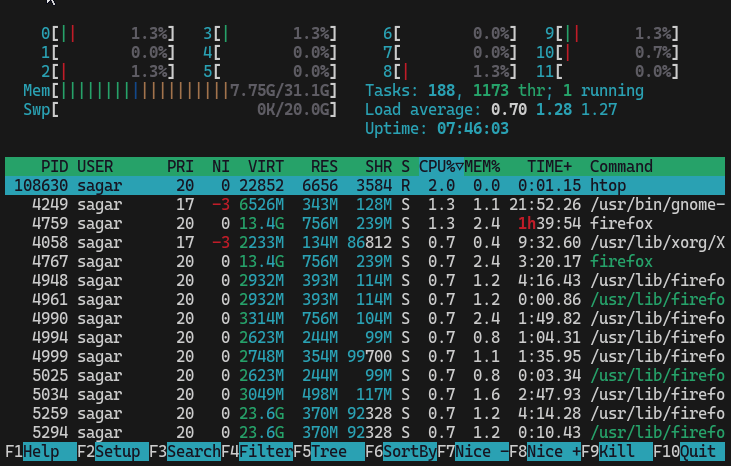A Guide to Linux System Monitoring: top, htop, btop, and glances
Linux operating systems provide a variety of monitoring tools that help users diagnose performance issues, track resource consumption, and maintain system stability. Among the most popular and feature-rich of these are top, htop, btop, and glances. Each of these tools serves a common purpose—system monitoring—yet they do so with different interfaces, performance overheads, and feature sets. Understanding how each tool works and when to use it will help system administrators and enthusiasts alike to optimize their Linux environments.
1. Overview of Process and System Monitoring
Monitoring tools are essential for diagnosing high CPU usage, low memory availability, unresponsive processes, and other performance bottlenecks. They typically provide real-time information about running processes, CPU load, memory usage, disk activity, and network I/O.
Common functionalities of Linux monitoring tools include:
Listing the most CPU-intensive processes
Sorting processes by memory or CPU usage
Displaying resource utilization across multiple CPU cores
Allowing users to send signals (e.g., kill or suspend) to processes
Tools like top, htop, btop, and glances differ mainly in their user interfaces, customization options, and additional features such as interactive process management and plugin architectures.
2. The Traditional Tool: top
2.1. Features and Usage
top is one of the oldest and most widely used process monitoring tools. By default, it comes pre-installed on most Linux distributions and provides a rolling, real-time view of the system’s processes. Some of its key features include:
Process Listings: Lists processes with their PID, user, CPU usage, memory usage, and more.
Interactive Commands: Allows on-the-fly sorting by CPU, memory usage, PID, and more (by pressing keys such as
P,M,N).Resource Summaries: Displays load averages, overall CPU usage, and memory (RAM and swap) usage at a glance.
Signals: Enables sending signals to processes directly.
2.2. Limitations
While top is lightweight and works well on virtually any Linux system, it can be less intuitive to novice users due to its limited color highlighting and minimal visual cues. Configuring top for specific use cases (e.g., to sort by a certain metric on startup) requires using command-line flags or manually editing configuration files.
3. htop: A User-Friendly Alternative
3.1. Enhanced User Interface
htop was created as a more interactive and visually appealing version of top. It displays CPU usage per core, uses color to differentiate resource utilization levels, and shows an easy-to-navigate list of processes.
3.2. Key Advantages
Interactive Navigation: Users can scroll through the process list with the arrow keys instead of being limited to a static list.
Color-Coded Metrics: Makes it simpler to distinguish between different usage levels at a quick glance.
Process Management: Allows quick killing, renicing, or tracing of processes directly via function keys.
Customization: Offers an options menu to configure display settings, meters, and color schemes.
3.3. Ideal Use Cases
htop is well-suited for administrators who prefer a GUI-like interface in the terminal and want immediate, visually identifiable clues about system performance. It’s commonly used for interactive troubleshooting and system optimization.
4. btop: A Modern, Feature-Rich Terminal Dashboard
4.1. Next-Level Visualization
btop (successor to bashtop and btop++) is known for its advanced, modern interface. It provides a detailed, real-time dashboard that shows CPU usage (per core), memory usage, disk activity, and network throughput. It includes graphical bars and color-coded readouts designed for maximum clarity.
4.2. Notable Functionalities
Process Tree and Sorting: Displays running processes with options to sort or filter quickly.
Graphical Elements: Utilizes ASCII/Unicode art to represent resource usage in a highly readable manner.
Fast and Efficient: Written in C++ (in some versions), making it resource-efficient.
Intuitive Keybindings: Allows easy switching between different sections (CPU, memory, disk, network) and managing processes.
4.3. Advantages for Modern Systems
btop is particularly useful for users who want a more comprehensive “dashboard-like” experience in their terminal without sacrificing performance. It packs many configuration settings to fine-tune the interface, including theme customization and plugin support.
5. glances: Cross-Platform, Web-Enabled Monitoring
5.1. Overview
glances is a versatile system monitoring tool written in Python. It is designed to provide a large amount of real-time information through a curses-based UI, but it also supports exporting its data via a RESTful JSON API, allowing remote monitoring through a web interface.
5.2. Highlighted Features
Cross-Platform: Runs on Linux, MacOS, and Windows, making it an excellent tool for heterogeneous environments.
Plugin Architecture: Supports plugins for extended functionalities, such as monitoring Docker containers or specific services.
Remote Monitoring: Can be run in server mode to provide system stats over a network and even integrates with cloud-based dashboards.
Configurable Alerts: Offers a built-in alert system for CPU load, memory usage, and other critical metrics.
5.3. Use Cases
System administrators who need a lightweight yet powerful tool for local and remote monitoring often choose glances. Its REST API support makes it suitable for integration with centralized logging or monitoring solutions, and the plugin structure enables extensive customization.
6. Choosing the Right Tool
While all these monitoring tools provide insights into system performance, the choice depends on specific needs:
If you need a default, quick look into system activity: Use top. It’s universally available and requires virtually no setup.
If you prefer a more interactive and colorful interface: Choose htop, which simplifies navigation and offers quick process management.
If you want a comprehensive dashboard with minimal performance overhead: Try btop, which combines modern visuals with efficient operation.
If you need cross-platform support and remote or web-based monitoring: Opt for glances, especially for multi-server environments.
7. Best Practices and Tips
Customize Sorting: In top, pressing the appropriate key (
P,M,N) can sort processes by CPU usage, memory usage, or process ID. In htop, btop, and glances, you can similarly change sorting using navigation keys or menu options.Set Configuration Profiles: Tools like htop, btop, and glances offer configuration files to retain custom settings such as color schemes, meters to display, and sorting preferences.
Use Command-Line Arguments: All these tools accept additional arguments for automation. For example,
top -b -n 1provides a single batch-mode output, useful for scripting.Monitor Logs and Alerts: While these tools are great for real-time monitoring, you should also complement them with log analysis and automated alerting (e.g., using tools like systemd-journald, syslog, or external solutions like ELK Stack).
Keep Security in Mind: If enabling remote access or web-based monitoring with glances, ensure connections are protected (e.g., SSL/TLS or an SSH tunnel) to prevent unauthorized access.
References
Linux manual pages for top:
https://man7.org/linux/man-pages/man1/top.1.html
htop GitHub repository:
https://github.com/htop-dev/htop
btop GitHub repository:
https://github.com/aristocratos/btop
glances GitHub repository:
https://github.com/nicolargo/glances
glances Official Documentation:
https://glances.readthedocs.io
Linux Documentation Project (Basic guides):
Red Hat Customer Portal (System Monitoring Guides):
https://access.redhat.com/documentation/en-us/red_hat_enterprise_linux